Are you a retro gaming enthusiast looking to relive the glory days of gaming on vintage hardware like the 386 SX? Look no further. In this tutorial, we will dive into the world of PCEM Emulator and show you how to set it up to emulate a 386 SX with DOS 5.0. Whether you’re a seasoned emulator user or a complete beginner, we’ve got you covered.
We understand that setting up an emulator can be a daunting task, especially when dealing with older hardware and operating systems. But fear not! In this tutorial, we will provide you with step-by-step instructions to ensure a smooth and hassle-free setup process. We’ll guide you through selecting the appropriate hardware, configuring the BIOS, installing MS-DOS, partitioning and formatting hard drives, installing drivers, and more.
We know that a text-based tutorial can sometimes be confusing, so we’ve got your back. For each step of the process, we have included video links that will provide visual guidance and make the setup even easier. So whether you’re a visual learner or prefer written instructions, we’ve got you covered.
So, if you’re ready to dive into the world of retro gaming and hardware emulation, stay tuned. In our comprehensive tutorial, we will walk you through the process of setting up PCEM Emulator to emulate a 386 SX with DOS 5.0. Get ready to relive those nostalgic gaming moments in all their pixelated glory!
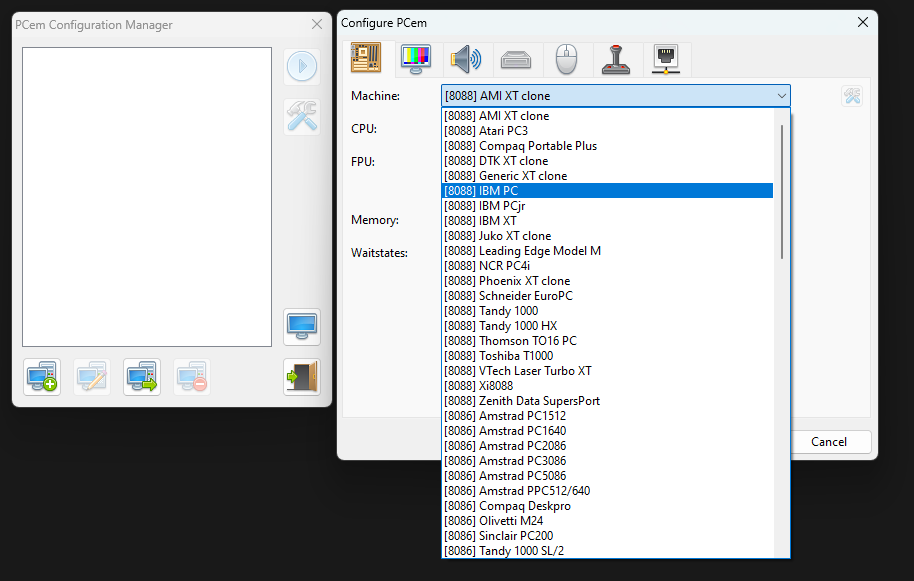
Introduction
In this tutorial, we will guide you through the process of setting up the PCEM Emulator specifically for retro gaming and hardware. PCEM Emulator is a powerful emulator that allows you to recreate the experience of using vintage hardware on your modern computer. We will provide step-by-step instructions for setting up multiple emulators, including Mame Arcade Emulator, Neogeo Neoragex Emulator, Raine Emulator, Supermodel 2 Sega Arcade Emulator, Supermodel 3 Sega Arcade Emulator, Amiga Emulator, Apple II Apple Win Emulator, Commodore 64 Vice Emulator, Dosbox 0.74 Emulator, Sharp X68000 Winx68k Emulator, Atari 2600 Strella Emulator, Atari Lynx Emulator, Atari Jaguar: Virtual Jaguar Emulator, Dreamcast NullDC Emulator, Kega Fusion Emulator, Nes Nestopia Emulator, Nintendo 64 Emulator, PC-Engine/Turbo Grafx-16 Emulator, Playstation 2 PCSX2 Emulator, Sega Saturn Yabause Emulator, and Super Nintendo SNES9XW Emulator.
What is PCEM Emulator?
Overview of PCEM Emulator
PCEM Emulator is a platform that emulates vintage hardware, allowing you to run old operating systems and software on your modern computer. It accurately replicates the behavior of real hardware, providing an authentic and immersive retro computing experience. With PCEM Emulator, you can explore the history of computing and play classic games from the past.
Benefits of Using PCEM Emulator
There are several benefits to using PCEM Emulator:
- Authentic Experience: PCEM Emulator faithfully recreates the hardware and software environments of the past, allowing you to experience retro computing as it was intended.
- Wide Range of Compatibility: PCEM Emulator supports a vast array of hardware configurations and operating systems, ensuring compatibility with a wide variety of retro software.
- Flexible Configuration: PCEM Emulator allows you to customize the hardware configuration of your virtual machine, enabling you to tailor the experience to your preferences.
- Preservation of Vintage Software: PCEM Emulator provides a means to preserve and run vintage software, ensuring that it remains accessible to future generations.
Setting Up PCEM Emulator
To set up PCEM Emulator, follow these step-by-step instructions:
Selecting the Hardware Configuration
Select the appropriate hardware configuration for your desired emulation experience. PCEM Emulator offers a wide range of options, allowing you to recreate the behavior of specific systems and components.
Obtaining PCEM Emulator Software
Download the latest version of PCEM Emulator from the official website. Install the software on your computer and ensure that you have the necessary system requirements.
Configuring the BIOS
Configure the BIOS settings for your virtual machine. The BIOS settings play a crucial role in enabling compatibility and determining the behavior of the emulated system.
Installing MS-DOS 5.0
Install MS-DOS 5.0 on your virtual machine. MS-DOS 5.0 is a widely used operating system for retro gaming and software.
Partitioning and Formatting the Hard Drive
Partition and format the hard drive of your virtual machine. This step is necessary to prepare the storage space for installing software and games.
Installing Drivers
Install the necessary drivers for your emulated hardware. Drivers enable proper communication between the operating system and the emulated components.
Adding Files to the Emulator’s Hard Drive Image
Add files and programs to the hard drive image of your virtual machine. This step allows you to install and run additional software and games on your emulated system.
Necessary Files and Software
To successfully set up each emulator, you will need the following files and software:
Emulator Versions
Ensure that you have the latest version of each emulator that you plan to set up. Emulator versions can vary in compatibility and feature sets.
Operating System Disks
Obtain the original operating system disks for each emulator you want to set up. These disks are essential for installing the respective operating systems, such as MS-DOS or specific console firmware.
BIOS Sets
Download the appropriate BIOS sets for each emulator. BIOS sets contain the firmware required for the emulated hardware to function properly.
Mouse Drivers
If the emulated system requires mouse input, you will need the relevant mouse drivers.
Other Specific Files and Programs
Some emulators may require additional files and programs for optimal functionality. Make sure to gather all the necessary files and programs based on the specific emulator tutorial you are following.
Specific Emulator Tutorials
Refer to the specific emulator tutorial for step-by-step instructions on setting up each emulator. Each tutorial will guide you through the process of configuring the emulator, installing the necessary software, and running games.
Conclusion
Setting up the PCEM Emulator for 386 SX with DOS 5.0 allows you to experience the nostalgia of retro gaming and hardware. By following our step-by-step tutorials, you can emulate a wide range of vintage systems and play classic games from the past. PCEM Emulator provides a powerful platform for preserving and enjoying retro computing, ensuring that the legacy of vintage hardware and software lives on. So, dive into the world of retro gaming and hardware with PCEM Emulator and relive the glory days of computing.
